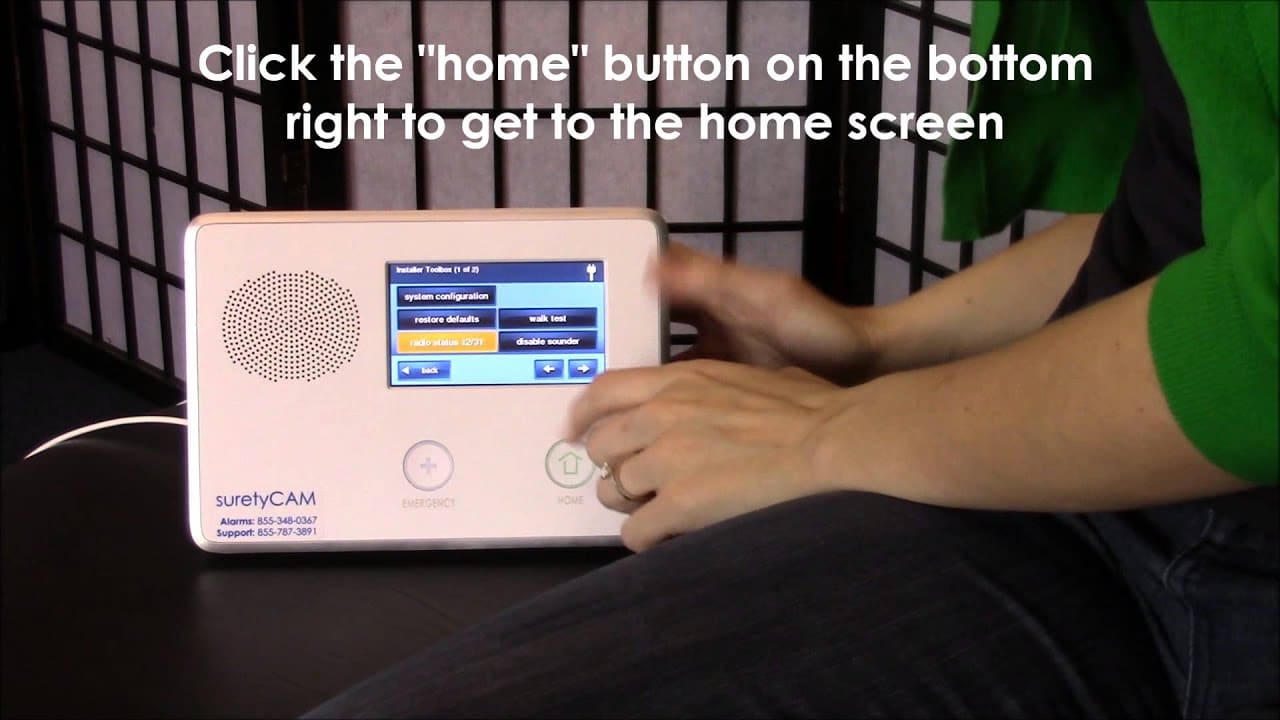If you’re an installer for Vivint Smart Home, you may be wondering how to access the Vivint Installer Toolbox. Don’t worry – we’ve got you covered! In this blog post, we will show you how to access all of the tools and resources available in the toolbox so that you can get started with installation quickly and efficiently.
In this blog, we will discuss how to access the Vivint Installer Toolbox. The Installer Toolbox is a powerful tool that allows property staff to unlock and configure devices without needing to enter a four-digit PIN. This tool offers many benefits to users, including the ability to configure devices remotely and quickly. Additionally, we’ll discuss the limitations of using the Installer Toolbox, how to set a custom code for it, and what can be configured from the Installer screen. Finally, we’ll provide some helpful troubleshooting tips for those having difficulty accessing the Vivint Installer Toolbox.
Contents:
What is the Vivint Installer Toolbox?
The Vivint Installer Toolbox is a powerful feature that allows property staff to add and remove devices, as well as unlock units, without the need of a resident’s 4-digit PIN. This toolbox is available in versions 3.6 and up and has a 48 hour lockout period in place. Vivint also hides the installer codes to limit what the end user can do at the panel. With this toolbox, users can view and configure various settings that allow them to have greater control over their home’s security system.
How to Access Vivint Installer Toolbox?
To access the Vivint Installer Toolbox, property staff need to use a unique code that is different from the resident’s 4-digit PIN code. This code can be found in the Vivint 2GIG GC2 model by going to Security and then to Menu, followed by Toolbox. Once there, they can enter the default master code of 1111 and access the Installer Toolbox. Once in the Toolbox, they can view and configure settings for the security system. It is important to note that Vivint has a 48-hour lockout period for the Installer Toolbox, which applies in versions 3.6 and up. Additionally, for added security, Vivint hides their installer codes to limit what the end user can do at their panel.
What Are the Benefits of Using the Installer Toolbox?
The Vivint Installer Toolbox provides a range of benefits to property staff and residents alike. With the toolbox, they can easily add and remove devices without having to enter a 4-digit PIN, making the process much simpler. Additionally, all controller functions can be accessed through the installer toolbox, which is hidden in the user interface and can easily be accessed with a master code. This allows for more efficient maintenance of the home security system, ensuring that residents are always safe and secure. Furthermore, with professional installation from Vivint, Smart Home Pros will install and configure the installer toolbox with a custom code to make sure that only authorized personnel have access. With all of these benefits, it’s no wonder that many people choose Vivint for their home security needs.
What Are the Limitations of Using the Installer Toolbox?
The Vivint Installer Toolbox offers a wide range of functions and abilities to users, but there are also some limitations to consider. For example, the Installer Toolbox is only accessible to Vivint Smart Home Pros technicians who have the correct Installer PIN code. Additionally, the complete set of Installer Toolbox screens is only available on Vivint panels, which means that other panel types are not supported. Furthermore, property staff do not have the ability to unlock a unit’s system using the Installer Toolbox, as this must be done with the 4-digit PIN. Finally, any changes made in the Installer Toolbox will be visible to all users of the panel and will override any settings made in the user interface. It is important to consider these limitations before making any changes in the Installer Toolbox.
How to Set a Custom Code for the Vivint Installer Toolbox
Setting a custom code for the Vivint Installer Toolbox is a great way to give yourself added security. With this toolbox, you can create a unique, four-digit code that only you will know and use to access the Vivint system. To set a custom code, simply open the Installer Toolbox and select “Primary User” from the menu. Input your new code in the “User Code” field and click “OK” to save it. Remember to keep your new code in a safe place so that only you have access to it. With this extra layer of security, you can rest assured that your home is better protected against potential intruders.
What Is the Default Master Code for Vivint 2GIG GC2?
The default master code for Vivint 2GIG GC2 is 1111. This code is used to access the Installer Toolbox which provides access to a range of features and settings. It is important to remember that this code needs to be changed in order to keep the system secure. Additionally, the system has a 48 hour lockout period which applies in versions 3.6 and up. For further security, it is possible to set a custom code for the installer toolbox. With these measures in place, users can rest assured that their system is protected from unauthorized access.
What Can Be Configured from the Installer Screen?
The Vivint Installer Toolbox gives users a wide range of options for configuring their security systems. Property staff have the ability to unlock a unit’s door, adjust the temperature and access system settings. From the Installer screen, users can view and configure settings such as the installer code, master code, arming delay, entry/exit delay, chime volume and more. With this toolbox, users can customize their system to meet their specific security needs.
Troubleshooting Tips for Accessing Vivint Installer Toolbox
Troubleshooting the Vivint Installer Toolbox can be a difficult task. Fortunately, there are several tips to help you access the Installer Toolbox and make sure your system is properly configured. Make sure to check for any updates for your system and ensure you have the latest version installed. Additionally, if you are having difficulty accessing the Installer Toolbox, try using the default PIN code (2203). If this does not work, try resetting the PIN or setting a custom code that is only known to you. Lastly, if all else fails, contact a Vivint technician for assistance. With these tips, you should be able to troubleshoot any issues that may arise with your Vivint Installer Toolbox.
FAQs
Q: What is Vivint Installer Toolbox?
A: It’s a web-based platform for Vivint installation professionals to manage and install Vivint smart home systems.
Q: Who can access the Vivint Installer Toolbox?
A: Only authorized Vivint installation professionals have access to the toolbox.
Q: How do I log into Vivint Installer Toolbox?
A: Go to the Vivint Installer Toolbox website and enter your login credentials.
Q: What if I forgot my login information for Vivint Installer Toolbox?
A: Contact Vivint customer support for assistance with resetting your login information.
Q: Is Vivint Installer Toolbox accessible on mobile devices?
A: Yes, the Vivint Installer Toolbox is accessible on mobile devices with a compatible web browser.
Q: Can multiple users access Vivint Installer Toolbox with the same login credentials?
A: No, each user must have their own login information to access the Vivint Installer Toolbox.
Q: What if I encounter technical issues while using Vivint Installer Toolbox?
A: Contact Vivint customer support for technical support and assistance.
Q: How do I update my information in Vivint Installer Toolbox?
A: Log into your account and follow the instructions for updating your profile information.
Q: How do I report an issue with a customer’s system in Vivint Installer Toolbox?
A: Log into your account and follow the instructions for reporting issues with a customer’s system.
Conclusion
In conclusion, the Vivint Installer Toolbox is an incredibly useful tool for accessing, managing, and troubleshooting a Vivint system. It can be accessed using the default PIN code, 2203, and offers users a range of options for configuring their system. With the ability to set a custom code and access a range of device settings, users can effortlessly manage their Vivint security systems. Furthermore, with the help of the troubleshooting tips found in this article, users can quickly find solutions to any problem they may encounter while using the Vivint Installer Toolbox.